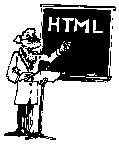
This section describes how to put hypertext links into your HTML documents.
The real utility of HTML is not its ability to format text. Rather, its real strength lies in its ability to transport a user from one section of text to another (or to a completely new document) by clicking on (or selecting) highlighted words or graphics.
The hypertext features of HTML are implemented with tags called "links." There are three types of this tags: links to other documents, links to specific parts of the same document, or links to specific parts of other documents.
<A HREF="URL">text</A>Put into practice, the HTML code used to link you to the author's home page could look like this:
In your spare time, consider visiting <A HREF="http://www.lib.ncsu.edu/staff/morgan/">Eric's home page</A>.In your spare time, consider visiting Eric's home page.Then, by clicking on (or selecting if you are using a non-graphical WWW browser) "Eric's home page" the document at http://www.lib.ncsu.edu/staff/morgan/ is presented to you.
One of the nicest things about the World Wide Web is that you can "link" all sorts of Internet resources to your documents. To do this all you have to do is include URLs in your anchors denoting these other resources. Thus, you can link gopher servers, FTP sites, WWW servers, as well as other Internet resources all within your documents. This is what makes the World Wide Web a "web" in the first place. For example:
In your spare time, consider visiting the <A HREF="gopher://gopher.lib.ncsu.edu/">gopher server</A>, the <A HREF="http://www.lib.ncsu.edu/">WWW server</A>, and <A HREF="ftp://ftp.lib.ncsu.edu/">FTP server</A> of the NCSU Libraries.
Relative links are partial URLs. They include just enough information necessary for the reader's WWW browser to make the connection to the linked document. This usually means you do not have to include the scheme and host name in the URL and sometimes the path and file names as well. (Of course if you eliminated all of these items, then you wouldn't have a URL at all.) The URL information not included in the anchor is assumed by the client application.
Suppose there was an HTML document on a WWW server. The server's address is library.ncsu.edu. Furthermore, this particular document was named instructions.html and was saved in the folder (relative to the WWW server application) scripts:searching. The complete URL for this particular document would be:
http://library.ncsu.edu/scripts/searching/instructions.htmlPut into an HTML document as an anchor, this URL may look like this:
Searching <A HREF="http://library.ncsu.edu/scripts/searching/instructions.html">instructions</A> are available online.Searching <A HREF="/scripts/searching/instructions.html">instructions</A> are available online.Let's extend the assumption. Assume the HTML document being written was saved in the "scripts" folder. If so, then the URL of the anchor could have been:
./searching/instructions.htmlIf the presently displayed document resides a folder scripts:email, then the instructions document could be referenced with the following relative URL:
../scripts/instructions.html../../../scripts/instructions.htmlSearching <A HREF="instructions.html">instructions</A> are available online.
To used named anchors, you must first mark up an item in your document to link to. This is done with a variant of the anchor HTML code and may look like this:
<A NAME="3">Section 3</A> NAME defines the name of the anchor. It can be any text you like, but the first word of the text must be unique within the document and it is case-sensitive. The text to be linked to is surrounded by the <A>...</A> tags.The next step is to insert hypertext references into your HTML document directing the reader to the named anchors. URLs containing number signs (#) are used for this purpose. For example, a table of contents could be written like this:
<H1>Table of contents</H1>
<A HREF="#1">Section 1</A><BR>
<A HREF="#2">Section 2</A><BR>
<A HREF="#3">Section 3</A><BR>
.
.
.
<A NAME="1">Section 1</A><BR>
<A NAME="2">Section 2</A><BR>
<A NAME="3">Section 3</A><BR>
Creating the hypertext link to the named anchor then requires you to specify the file to link to as well as the NAME to link to. Consequently, a URL of this sort may look like any of the following:
Obviously, relative links can play an essential role in the use of named anchors to specific parts of other documents.
This page was first published on September 26, 1995. Feel free to send comments.