 This is ALIGN=TOP
This is ALIGN=TOP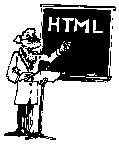
This section describes how to incorporate images into your HTML.
Next to the ability to create hypertext links, the ability to incorporate graphics into documents has helped make the World Wide Web so popular.
The first thing you need before you can put images into our HTML documents are the images themselves. There are a few things you need to keep in mind about these images. First, use them only when necessary. Ask yourself whether or not the images add value to our document. If they don't, then consider doing without them. Too many people have relatively slow modem access to the Internet. The time they spend downloading your images better be worth it to them or they will not continue to read your documents.
Second, when you do incorporate images into your documents, keep them small. Keep them small in terms of screen size; do not create images that are larger than most people's monitors (approximately 600 x 480 pixels). The files should be small in terms of their file size as well. Images larger than 30 or 40 kilobytes start to get too big. Additionally, your images, especially if they are intended for on-screen viewing only, do not need to have high dots-per-inch (dpi) ratios. Seventy-two (72) dpi is usually a more than satisfactory resolution. You can reduce the size of your images by reducing the number of colors the image contains. Consider using no more than 256 colors or shades of gray.
Third, there are a wide variety of image formats you can save your graphics in, but the graphics interchange format (GIF) is the format understood by all graphical WWW browsers. Save or convert your files into GIF files. Furthermore, to make your images more attractive, consider using a utility like clip2gif or Transparency to make your images transparent. (See the section on graphic utilities for more information about this process.) Also consider saving your images using the GIF "interlaced" option. This produces a "Venetian blind" effect when the image is rendered and gives the reader an idea of the image's shape and content even though the entire image has not been received yet.
<IMG SRC="url-to-images.gif">
This images was generated with this HTML code:
<IMG SRC="../graphics/flowers-for-html.gif">
There are three standard alignments: top, middle, bottom. Bottom is the default setting. The ALIGN element works like this:
 This is ALIGN=TOP
This is ALIGN=TOP
 ALIGN=MIDDLE is illustrated here.
ALIGN=MIDDLE is illustrated here.
 ALIGN=BOTTOM is the default setting.
ALIGN=BOTTOM is the default setting.
These images were rendered with the following HTML code:
<IMG SRC="../graphics/flowers-for-html.gif" ALIGN="TOP"> This is ALIGN=TOP<P>
<IMG SRC="../graphics/flowers-for-html.gif" ALIGN="MIDDLE"> ALIGN=MIDDLE is illustrated here.<P>
<IMG SRC="../graphics/flowers-for-html.gif" ALIGN="BOTTOM"> ALIGN=BOTTOM is the default setting.<P>
 Please feel free to send a comment.
Please feel free to send a comment.
This feat was accomplished through the following HTML:
<A HREF="../scripts/email-morgan.html"><IMG SRC="../graphics/mailbox.gif" ALIGN="BOTTOM"></A> Please feel free to send a comment.
<A HREF=../scripts/mapserve.acgi$water-map.map><IMG ALIGN=Bottom SRC=../graphics/water-map.gif ISMAP></A>Consequently, when the reader clicks on the image, the WWW browser knows to send the clicked point to the program denoted in the hypertext reference. (Please see the chapter on imagemapping for more details.)
This page was first published on September 26, 1995. Feel free to send comments.