The Filesystem Manager
This chapter covers the following topics:
- Introduction
- What is a file?
- Regular files and directories
- Links and inodes
- Symbolic links
- Pipes and FIFOs
- Filesystem Manager performance
- Filesystem robustness
- Raw volumes
- Key components of a QNX partition
- The DOS Filesystem Manager
Introduction
The Filesystem Manager (Fsys) provides a standardized means of storing and accessing data on disk subsystems. Fsys is responsible for handling all requests to open, close, read, and write files.
What is a file?
In QNX, a file is an object that can be written to, read from, or both. QNX implements six types of files; five of these are managed by Fsys:
- Regular files — consist of randomly accessible sequences of bytes and have no other predefined structure.
- Directories — contain the information needed to locate regular files; they also contain status and attribute information for each regular file.
- Symbolic links — contain a pathname to a file or directory that is to be accessed in place of the symbolic link file. These files are often used to provide multiple paths to a single file.
- Pipes and FIFOs — serve as I/O channels between cooperating processes.
- Block special files — refer to devices, such as disk drives, tapes, and disk drive partitions. These files are normally accessed in a manner that hides the hardware characteristics of the device from applications.
All of these filetypes are described in detail in this chapter. The sixth filetype, the character special file, is managed by the Device Manager.
Date and time stamps
Fsys maintains four different times for each file:
- date of last access (read)
- date of last write
- date of last modification
- date of creation (unique to QNX)
File access
Access to regular files and directories is controlled by mode bits stored in the file's inode (see the section on “Links and inodes”). These bits permit read, write, and execute capability based on effective user and group IDs. There are three access qualifiers:
- user only
- group only
- others
A process can also run with the user ID or group ID of a file rather than those of its parent process. The mechanism that allows this is referred to as setuid (set user ID on execution) and setgid (set group ID on execution).
Regular files and directories
Regular files
QNX views a regular file as a randomly accessible sequence of bytes that has no other predefined internal structure. Application programs are responsible for understanding the structure and content of any specific regular file.
Regular files constitute the majority of files found in filesystems. Filesystems are supported by the Filesystem Manager and are implemented on top of the block special files that define disk partitions (see the section on “Raw volumes”).
Directories
A directory is a file that contains directory entries. Each directory entry associates a filename with a file. A filename is the symbolic name that lets you identify and access a file. A file may be identified by more than one filename (see the sections on “Links and inodes” and “Symbolic links”).
The following diagram shows how the directory structure is navigated to locate the file /usr/bill/file2.
The path through the QNX directory structure to the file usr/bill/file2.
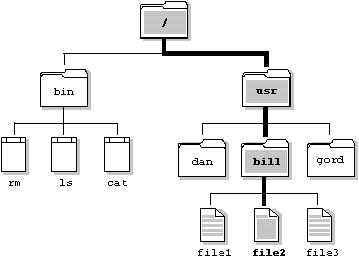
Directory operations
Although a directory behaves much like a standard file, the Filesystem Manager imposes some restrictions on the operations you can perform on a directory. Specifically, you can't open a directory for writing, nor can you link to a directory with the link() function.
Reading directory entries
To read directory entries, you use a set of POSIX-defined functions that provide access to directory entries in an OS-independent fashion. These functions include:
- opendir()
- readdir()
- rewinddir()
- closedir()
Since QNX directories are simply files that contain “known” information, you can also read directory entries directly using the open() and read() functions. This technique isn't portable, however — the format of directory entries varies from operating system to operating system.
Extents
In QNX, regular files and directory files are stored as a sequence of extents. An extent is a contiguous set of blocks on disk.
Where extents are stored
Files that have only a single extent store the extent information in the directory entry. But if more than one extent is needed to hold the file, the extent location information is stored in one or more linked extent blocks. Each extent block can hold location information for up to 60 extents.
A file consisting of multiple consecutive regions on a disk — called extents in QNX.
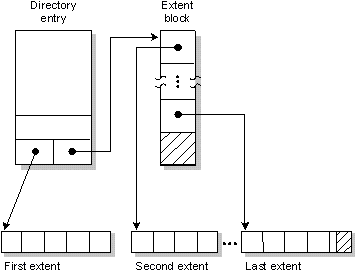
Extending files
When the Filesystem Manager needs to extend a file whose last extent is full, it first tries to extend the last extent, even if only by one block. But if the last extent can't be extended, a new extent is allocated to extend the file.
To allocate new extents, the Filesystem Manager uses a “first fit” policy. A special table in the Filesystem Manager contains an entry for each block represented in the /.bitmap file (this file is described in the section on “ Key components of a QNX partition”). Each of these entries defines the largest contiguous free extent in the area defined by its corresponding block. The Filesystem Manager chooses the first entry in this table large enough to satisfy the request for a new extent.
Links and inodes
In QNX, file data can be referenced by more than one name. Each filename is called a link. (There are actually two kinds of links: hard links, which we refer to simply as “links,” and symbolic links. Symbolic links are described in the next section.)
In order to support links for each file, the filename is separated from the other information that describes a file. The non-filename information is kept in a storage table called an inode (for “information node”).
If a file has only one link (i.e. one filename), the inode information (i.e. the non-filename information) is stored in the directory entry for the file. If the file has more than one link, the inode is stored as a record in a special file named /.inodes, as are the file's directory entry points to the inode record.
Note that you can create a link to a file only if the file and the link are in the same filesystem.
The same file is referenced by two links named “more” and “less.”
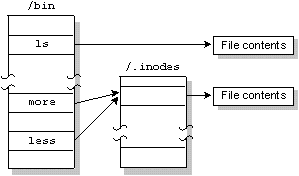
There are two other situations in which a file can have an entry in the /.inodes file:
- If a file's filename is longer than 16 characters, the inode information is stored in the /.inodes file, making room for a 48-character filename in the directory entry.
- If a file has had more than one link and all links but one have been removed, the file continues to have a separate /.inodes file entry. This is done because the overhead of searching for the directory entry that points to the inode entry would be prohibitive (there are no back links from inode entries to directory entries). You can correct this condition with chkfsys.
| If you want to: | Use the: |
|---|---|
| Create links from within the Shell | ln utility |
| Create links from within programs | link() function |
Removing links
When a file is created, it is given a link count of one. As links to the file are added, this link count is incremented; as links are removed, the link count is decremented. The filespace isn't removed from disk until its link count goes to zero and all programs using the file have closed it. This allows an open file to remain in use, even though it has been completely unlinked.
| If you want to: | Use the: |
|---|---|
| Remove links from within the Shell | rm utility |
| Remove links from within programs | remove() or unlink() functions |
Directory links
Although you can't create hard links to directories, each directory has two hard-coded links already built in:
- . (“dot”)
- .. (“dot dot”)
The filename “dot” specifies the current directory; “dot dot” specifies the directory above the current one.
Note that the “dot dot” entry of “/” is simply “/” — you can't go further up the path.
Symbolic links
A symbolic link is a special file that has a pathname as its data. When the symbolic link is named in an I/O request — by open(), for example — the link portion of the pathname is replaced by the link's “data” and the path is re-evaluated. Symbolic links are a flexible means of pathname indirection and are often used to provide multiple paths to a single file. Unlike hard links, symbolic links can cross filesystems and can also create links to directories.
In the following example, the directories //1/usr/fred and //2/usr/barney are linked even though they reside on different filesystems — they're even on different nodes (see the following diagram). This couldn't be done using hard links:
//1/usr/fred --> //2/usr/barney
Note how the symbolic link and the target directory need not share the same name. In most cases, you use a symbolic link for linking one directory to another directory. However, you can also use symbolic links for files, as in this example:
//1/usr/eric/src/test.c --> //1/usr/src/game.c
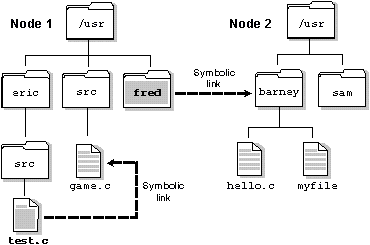
| If you want to: | Use this utility: |
|---|---|
| Create symbolic links | ln (with -s option) |
| Remove symbolic links* | rm |
| Query whether a file is a symbolic link | ls |
* Remember that removing a symbolic link acts on the link, not the target.
Several functions operate directly on the symbolic link. For these functions, the replacement of the symbolic element of the pathname with its target is not performed. These functions include unlink() (which removes the symbolic link), lstat(), and readlink().
Since symbolic links can point to directories, incorrect configurations can result in problems such as circular directory links. To recover from circular references, the system imposes a limit on the number of hops; this limit is defined as SYMLOOP_MAX in the limits.h file.
Pipes and FIFOs
Pipes
A pipe is an unnamed file that serves as an I/O channel between two or more cooperating processes — one process writes into the pipe, the other reads from the pipe. The Filesystem Manager takes care of buffering the data. The buffer size is defined as PIPE_BUF in the limits.h file. A pipe is removed once both of its ends have closed.
Pipes are normally used when two processes want to run in parallel, with data moving from one process to the other in a single direction. (If bidirectional communication is required, messages should be used instead.)
A typical application for a pipe is connecting the output of one program to the input of another program. This connection is often made by the Shell. For example:
ls | more
directs the standard output from the ls utility through a pipe to the standard input of the more utility.
| If you want to: | Use the: |
|---|---|
| Create pipes from within the Shell | pipe symbol (“|”) |
| Create pipes from within programs | pipe() or popen() functions |
FIFOs
FIFOs are essentially the same as pipes, except that FIFOs are named permanent files that are stored in filesystem directories.
| If you want to: | Use the: |
|---|---|
| Create FIFOs from within the Shell | mkfifo utility |
| Create FIFOs from within programs | mkfifo() function |
| Remove FIFOs from within the Shell | rm utility |
| Remove FIFOs from within programs | remove() or unlink() function |
Filesystem Manager performance
The Filesystem Manager has several features that contribute to high-performance disk access:
- elevator seeking
- buffer cache
- multi-threading
- client-driven priority
- temporary files
- ramdisks
Elevator seeking
Elevator seeking minimizes the overall seek time required to write data to disk. Outstanding write requests are ordered such that they can all be written with one sweep of the disk head assembly, from the lowest to the highest disk address.
Elevator seeking also has integrated enhancements to ensure that multi-sector writes are performed whenever possible.
Buffer cache
The buffer cache is an intelligent buffer between the Filesystem Manager and the disk driver. The buffer cache attempts to store filesystem blocks in order to minimize the number of times the Filesystem Manager has to access the disk. By default, the size of the cache is determined by total system memory, but you can specify a different size via an option to Fsys.
Read operations are synchronous. Write operations, on the other hand, are usually asynchronous. When the data enters the cache, the Filesystem Manager replies to the client process to indicate that the data is written. The data is then written to the disk as soon as possible, typically less than two seconds later.
The cache management software normally gives priority to read operations over write operations. This behavior is modified in two cases:
- The cache is nearly full — writes are given the same priority as reads until a reasonable number of blocks have been made available in the cache.
- Critical filesystem blocks such as bitmap blocks, directory blocks, extent blocks, and inode blocks are written immediately and synchronously to disk (these critical blocks bypass the normal write mechanism, including the elevator seeking).
Applications can modify write behavior on a file-by-file basis. For example, a database application can cause all writes for a given file to be performed synchronously. This would ensure a high level of file integrity in the face of potential hardware or power problems that might otherwise leave a database in an inconsistent state.
Multi-threading
The Filesystem Manager is a multi-threaded process. That is, it can manage several I/O requests simultaneously. This allows the Filesystem Manager to fully exploit potential parallelism since it can do both of the following:
- access several devices in parallel
- satisfy I/O requests from the buffer cache while other I/O requests that access physical disks are in progress
Client-driven priority
The Filesystem Manager may have its priority driven by the priority of the processes that send it messages. When the Filesystem Manager receives a message, its priority is set to that of the process that sent the message. For more information, see “Process scheduling” in Chapter 2.
Temporary files
QNX has a performance option for opening temporary files that are written and then reread in a short period of time. For such files, the Filesystem Manager attempts to keep the data blocks in the cache and will write the blocks to disk only if absolutely necessary.
Ramdisks
The Filesystem Manager has an integrated ramdisk capability that allows up to 8M of memory to be used as a simulated disk. Since the Filesystem Manager uses highly efficient multipart messaging, data moves from the ramdisk directly to the application buffers.
The Filesystem Manager is able to bypass the buffer cache because the ramdisk is built in, not implemented as a driver. (For information on multipart messaging, see Chapter 2, The Microkernel.)
Because they eliminate the delays of physical hardware and don't rely on the filesystem cache, ramdisks provide greater determinism in read/write operations than do hard disks.
Filesystem robustness
The QNX filesystem achieves high throughput without sacrificing reliability. This has been accomplished in several ways.
While most data is held in the buffer cache and written after only a short delay, critical filesystem data is written immediately. Updates to directories, inodes, extent blocks, and the bitmap are forced to disk to ensure that the filesystem structure on disk is never corrupt (i.e. the data on disk should never be internally inconsistent).
Sometimes all of the above structures must be updated. For example, if you move a file to a directory and the last extent of that directory is full, the directory must grow. In such cases, the order of operations has been carefully chosen such that if a catastrophic failure occurs with the operation only partially completed (e.g. a power failure), the filesystem, upon rebooting, would still be “sane.” At worst, some blocks may have been allocated, but not used. You can recover these for later use by running the chkfsys utility.
Filesystem recovery
Even in the best systems, true catastrophes such as these may happen:
- Bad blocks may develop on a disk because of power surges or brownouts.
- A naive or malicious user with access to superuser privileges might reinitialize the filesystem (via the dinit utility).
- An errant program (especially one run in a non-QNX environment) may ignore the disk partitioning information and overwrite a portion of the QNX partition.
So that you can recover as many of your files as possible if such events ever occur, unique “signatures” have been written on the disk to aid in the automatic identification and recovery of the critical filesystem pieces. The inodes file (/.inodes), as well as each directory and extent block, all contain unique patterns of data that the chkfsys utility can use to reassemble a truly damaged filesystem.
For details on filesystem recovery, see the documentation for the chkfsys utility.
Raw volumes
The Filesystem Manager manages block special files. These files define disks and disk partitions.
Disks and disk subsystems
QNX considers each physical disk on a computer to be a block special file. As a block special file, a disk is viewed by a QNX filesystem as a sequential set of blocks, each 512 bytes in size, regardless of the size and capacities of the disk. Blocks are numbered, beginning with the first block on the disk (block 1).
Because each disk is a block special file, it can be opened as an entity for raw-level access using standard POSIX C functions such as open(), close(), read(), and write(). At the level of a block special file that defines an entire disk, QNX makes absolutely no assumptions about any data structure that may reside on the disk.
A computer running QNX may have one or more disk subsystems. Each disk subsystem consists of a controller and one or more disks. You start a device driver process for each disk subsystem that is to be managed by the Filesystem Manager.
OS partitions
QNX complies with a de facto industry standard that allows a number of operating systems to share the same physical disk. According to this standard, a partition table can define up to four primary partitions on the disk. The table is stored on the first disk block.
Each partition must be given a “type” recognized by the operating system prepared to handle that partition. The following list shows the partition types that are currently used:
| Type: | Operating System: |
|---|---|
| 1 | DOS (12-bit FAT) |
| 4 | DOS (16-bit FAT) |
| 5 | DOS Extended Partition |
| 6 | DOS 4.0 large partitions (>32M) |
| 7 | QNX 1.x and 2.x (“qnx”) |
| 7 | OS/2 HPFS |
| 8 | QNX 1.x and 2.x (“qny”) |
| 9 | QNX 1.x and 2.x (“qnz”) |
| 77 | QNX 4.x |
| 78 | QNX 4.x |
| 79 | QNX 4.x |
| 99 | UNIX |
If you want more than one QNX 4.x partition on a single physical disk, you would use type 77 for your first QNX partition, type 78 for your second QNX partition, and type 79 for your third QNX partition. You can use other types for your second and third partitions, but 78 and 79 are preferred. To mark any of these partitions as bootable, you use the fdisk utility.
At boot time, the QNX boot loader (optionally installed by fdisk) lets you override the default boot partition selection in the partition table.
You can use the fdisk utility to create, modify, or delete partitions.
Because QNX treats each partition on a disk as a block special file, you can access either of the following:
- the complete disk — disregarding partitions — as a block special file
- a single partition as a block special file; this block special file will be a subset of the block special file that defines the entire disk
Two physical disk drives. The first drive contains DOS, QNX, and UNIX partitions. The second has DOS and QNX partitions.
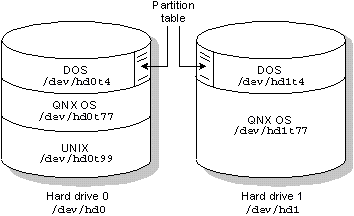
Defining block special files
The names of all block special files are placed in the prefix tree for the computer where the block special files reside (the prefix tree is described in Chapter 3, I/O Namespace). When a device driver for a disk subsystem is started, the Filesystem Manager automatically registers prefixes that define a block special file for each physical drive attached to the disk subsystem. The mount utility is then used to register a prefix for a block special file for each partition on the disk subsystem.
For example, let's say you have a standard Western Digital disk controller with two attached drives. On one drive, you want to mount a DOS partition, a QNX partition, and a UNIX partition. On the other drive, you want to mount a DOS partition and a QNX partition.
The Filesystem Manager would define the block special files /dev/hd0 and /dev/hd1 for the two drives on the controller where the driver was started.
You would then use the mount utility to define a block special file for each partition. For example:
mount -p /dev/hd0 -p /dev/hd1
would yield the following block special files:
| OS partition: | Block special file: |
|---|---|
| DOS partition on drive hd0 | /dev/hd0t4 |
| QNX partition on drive hd0 | /dev/hd0t77 |
| UNIX partition on drive hd0 | /dev/hd0t99 |
| DOS partition on drive hd1 | /dev/hd1t4 |
| QNX partition on drive hd1 | /dev/hd1t77 |
Note that the tn convention is used to refer to disk partitions used by certain operating systems. For example a DOS partition is t4, a UNIX partition is t99, etc.
Mounting a filesystem
You typically mount a QNX filesystem on a block special file. To mount a filesystem, you again use the mount utility — it lets you specify the prefix that identifies the filesystem. For example:
mount /dev/hd0t77 /
mounts a filesystem with a prefix of / on the partition defined by the block special file named hd0t77.
Unmounting a filesystem
To unmount a filesystem you use the umount utility. For example, the following command will unmount the filesystem on your primary QNX partition:
umount /dev/hd0t77
Once a filesystem is unmounted, files on that partition are no longer accessible.
Key components of a QNX partition
Several key components found at the beginning of every QNX partition tie the filesystem together:
- loader block
- root block
- bitmap
- root directory
These structures are created when you initialize the filesystem with the dinit utility.
Structure of a QNX filesystem within a disk partition.
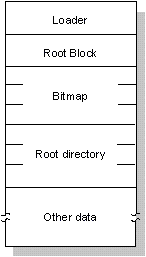
Loader block
This is the first physical block of a disk partition. This block contains the code that is loaded and then executed by the BIOS of the computer to load an operating system from the partition. If a disk hasn't been partitioned (e.g. as in a floppy diskette), this block is the first physical block on the disk.
Root block
The root block is structured as a standard directory. It contains inode information for these four special files:
- the root directory of the filesystem (/)
- /.inodes
- /.boot
- /.altboot
The files /.boot and /.altboot contain images of the operating system that can be loaded by the QNX bootstrap loader.
Normally, the QNX loader loads the OS image stored in the /.boot file. But if the /.altboot file isn't empty, you'll be given the option to load the image stored in the /.altboot file.
Bitmap
To allocate space on a disk, QNX uses a bitmap stored in the /.bitmap file. This file contains a map of all the blocks on the disk, indicating which blocks are used. Each block is represented by a bit. If the value of a bit is 1, its corresponding block on the disk is being used.
Root directory
The root directory of a partition behaves as a normal directory file with two exceptions:
- Both “dot” and “dot dot” are links to the same inode information, namely the root directory inode in the root block.
- The root directory always has entries for the /.bitmap, /.inodes, /.boot, and /.altboot files. These entries are provided so programs that report information on filesystem usage will see the entries as normal files.
The DOS Filesystem Manager
In QNX, the I/O namespace is managed through prefixes that direct file requests to the appropriate manager process. A process that takes advantage of this is the DOS Filesystem Manager (Dosfsys). Dosfsys administers the /dos namespace prefix and presents DOS drives within the QNX namespace as “guest” filesystems.
Dosfsys provides transparent access to DOS disks, so you can treat DOS filesystems as though they were QNX filesystems. This transparency allows processes to operate on DOS files without any special knowledge or work on their part. Standard I/O library functions, such as open(), close(), read(), and write(), operate identically for a file on a DOS partition as for a file on a QNX partition. For example, to copy a file from your QNX partition to your DOS partition, you would simply enter:
cp /usr/luc/file.dat /dos/c/file.date
Note that /dos/c is the pathname of the DOS drive C. The cp command contains no special code to detect whether the file it is copying is located on a DOS disk. Other commands also work with equal transparency (e.g. cd, ls, mkdir).
If there's no DOS equivalent to a QNX feature, such as mkfifo() or link(), an appropriate error code (i.e. errno) is returned by Dosfsys.
Dosfsys works both with floppies and with hard disk partitions. All of the low-level disk access that Dosfsys requires is done using standard functions provided by the Filesystem Manager. Thus, with no low-level code, Dosfsys is able to integrate a seamless interface between QNX applications and a DOS filesystem.